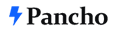Call to Action (CTA) buttons can have a real impact on your sites’ conversion rate. In this tutorial, we’ll demonstrate a very useful tip for creating a “floating” mobile CTA that show up on your entire site.
Call to Action (CTA) buttons can have a real impact on your sites’ conversion rate. In this tutorial, we’ll demonstrate a very useful tip for creating a “floating” mobile CTA that show up on your entire site.
In this video, you will learn how to align columns side by side on WordPress pages viewed on...
Responsive Web Design means making your website look good on all devices (desktops, tablets,...
In this tutorial, we’ll go over how to hide a column in Elementor 2.5.
Learn how to use the custom positioning units (px.%, VH, VW) with responsive behavior in...
In this tutorial, we examine several responsive web design challenges and explore various...